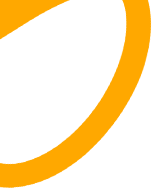.png)
Make your old Windows PC more responsive by disabling this setting
How sluggish is your outdated Windows 10 or Windows 11 computer? Here's how to disable animation effects on your PC to reclaim some performance and improve its responsiveness.
Microsoft has added a ton of animations to Windows 10 and Windows 11 to give them a contemporary appearance and feel. But these animations can be heavy, particularly if you are using an outdated computer with a hard drive.
Even though these animations are only displayed when you launch a new window, end an application, or press the Start button, they might occasionally be using up valuable resources and degrading the user experience. Getting rid of the animation effects is one way to improve speed if you have an outdated PC running Windows 10 or Windows 11.
Also Read | Spotify lawsuit results in an EU antitrust punishment of almost 1.8 billion euros for Apple
How to turn off Windows animation effects
1. To access the "System" option, right-click on the Start menu and choose it.
2. Locate the "Advanced System Settings" option under "Related Settings" on the right side of the screen in the window that loads.
3. Select the "Settings" button after selecting the "Advanced" option in the little pop-up box that displays.
4. After that, select "Custom" from the "Visual Effects" menu in the box that opens.
5. Click the "Apply" button after unchecking the "Animate windows when minimizing and maximizing" option.
You might choose to turn off a few animation effects on your system to make it feel snappier. The operating system might not become less aesthetically pleasing if this is done, though.
Note: These instructions may also be compatible with earlier Windows versions and are applicable to both Windows 10 and Windows 11.
.
.
.
.
.
#betaitsolution #cybersecurity #techie #techno #engineer #ai #marketing #tecnologia #future #startup #robotics #computerscience #artificialintelligence #oneplus #it #d #developer #love #digital #india #s #gaming #python #programmer #iot #photography #internet #automation #covid #google #entrepreneur